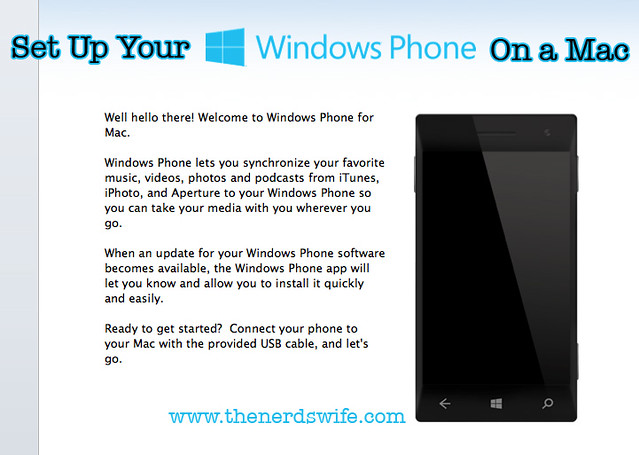
A few weeks ago, I received a Windows Phone 8X from Verizon Wireless to test and review. As a Verizon Wireless Ambassador, I have had the chance to try out three different phones on the Verizon Wireless Network.
This is my first Windows Phone, and I have to admit, I was a bit intimidated. I have been a Mac girl for the past three years, and I thought it would be really hard to integrate a Windows device into our network of Apple hardware. You see, we own two iPhones, two iPads, a MacBook Pro, an iMac and two Apple TVs. All of our movies, music and photos are housed on our Apple devices so that we can view them wherever we want to.
I thought that surely it would not be easy to set up Windows Phone 8 on a Mac. I couldn’t have been more wrong.
The process is simple — it was actually easier to add media to the Windows Phone 8X from iTunes than to add media to my iPhone from iTunes, in my opinion.
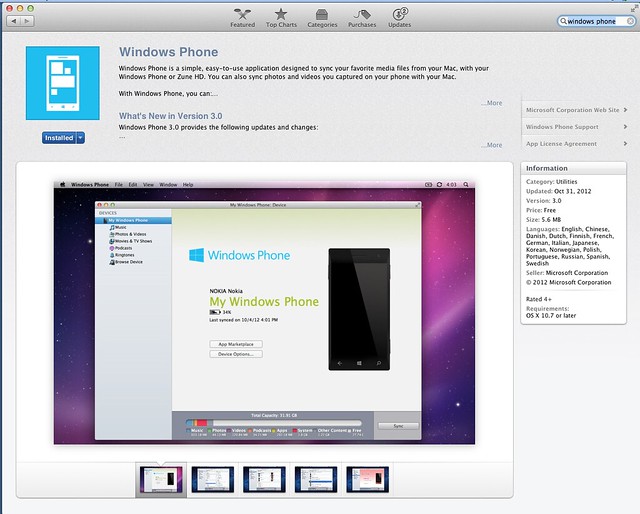
The first thing you need to do is download the Windows Phone app from the App Store on your Mac. It’s free.
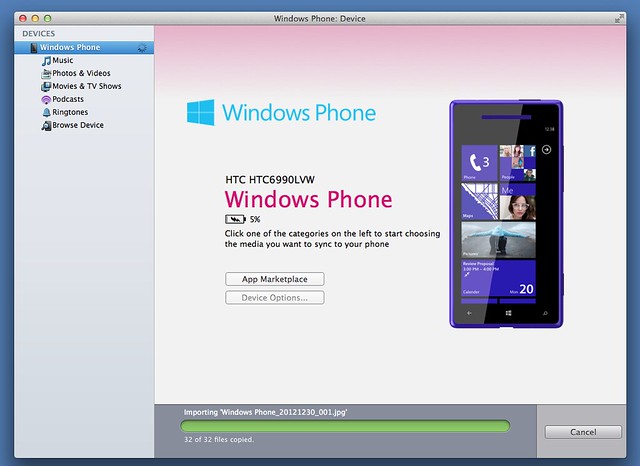
Then, plug in your Windows Phone to your Mac using a USB cord. The app will start to import any media that is stored locally on the phone, like photos from your camera roll or music you’ve downloaded on the phone itself.
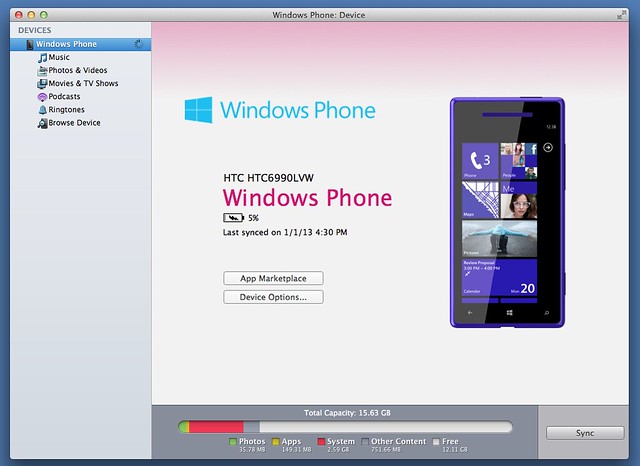
Once it’s finished importing, you’ll see the phone’s capacity in a bar at the bottom, including how much data is being used by different types of media.
You can visit the Windows App Marketplace directly on your computer to download apps, which are then downloaded directly to your phone. It’s really easy and a great way to add a bunch of apps when you’re first setting up your phone.
Device options allows you to configure settings for your phone, including its name and downloading options.
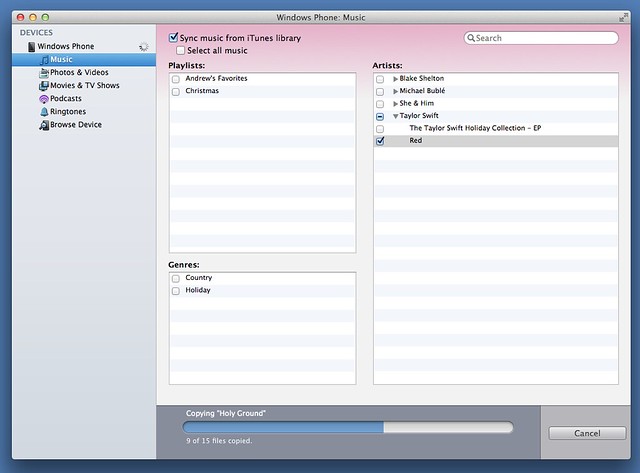
Click on Music and choose whether to sync music from your iTunes library to your phone. You can select all music or certain playlists, artists or genres.
It works the same way for Photos & Videos, Movies & TV Shows, Podcasts, and Ringtones.
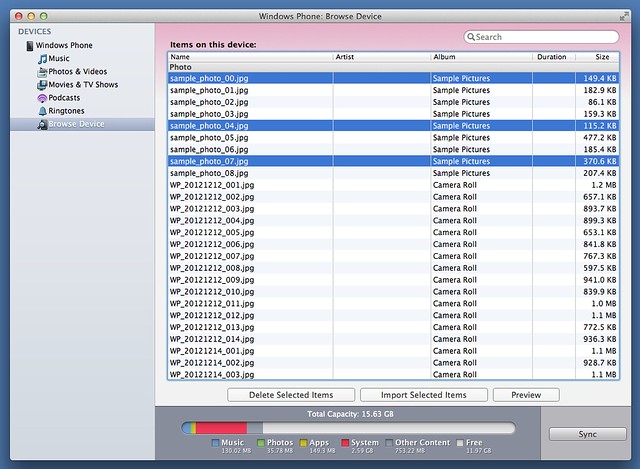
Another really cool thing you can do is delete media on the phone from your computer. Go to Browse Device and it will list every file on the phone. Then you can pick and choose items to delete or import. For instance, you can choose specific photos to delete and do this on your computer, rather than having to go to the phone itself.
When you’re finished, press the Sync button and wait for it to be done.
I’m having a lot of fun with the Windows Phone 8X and I’ll be doing more posts on all of its cool features.
Stay tuned!
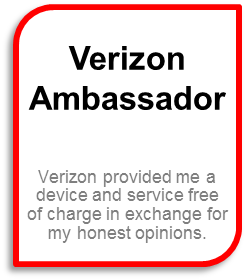
**Disclaimer** I am a Verizon Wireless Ambassador. I received a wireless device and phone/data plan free of charge to use for review and evaluation of Verizon Wireless products and services. As part of the program, I was asked to share my opinions with others, however, my opinions are my own. Please contact vzw@comblu.com with any questions about the Verizon Wireless Ambassadors’ Program.

[…] A few weeks ago, I received a Windows Phone 8X from Verizon Wireless to test and review. As a Verizon Wireless Ambassador, I have had the chance to try out three different phones on the Verizon Wireless Network. […]