You probably have some Default Actions that came with your version of Photoshop. The actions you downloaded should then be listed.
My Pioneer Woman actions are shown first.
Step 1: Click on the Action you want to run.
Step 2: Press the Play button.
Step 3: Follow the instructions on any prompts that come up.
Step 4: Change the opacity of each layer to change the way the photo looks.
See how just changing the opacity of the Soft Light layer brightens up this photo?
You can run multiple actions on a photo to enhance it further.
Taaaaa Daaaaa!
But wait — there’s MORE! The Button Mode makes it EVEN EASIER to use actions!
Here’s how to set it up:
Click the flyout menu in the Actions Pallet — this menu is where you can find all the options. Click on Button Mode to enable it.
Now, your actions are all shiny buttons! All you have to do is click on one to run it!
Follow the same steps to edit the photo.
Once you’re finished, you may need to click on the action again to end it. If the button is red, you need to click it to stop the action.
And here’s the final, edited photo of Georgie in the Snow:



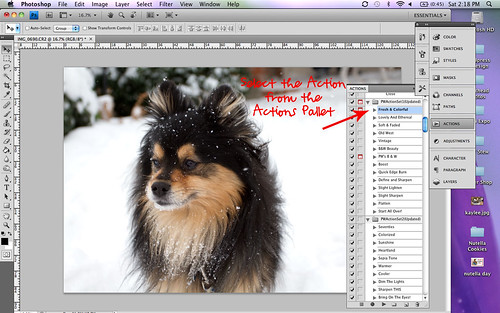
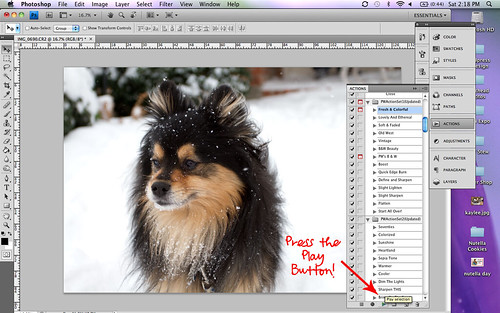
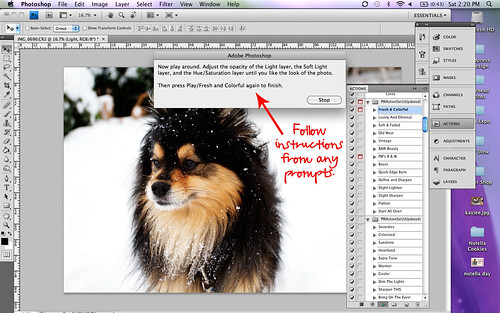
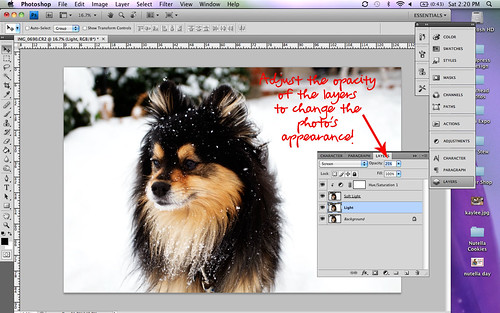
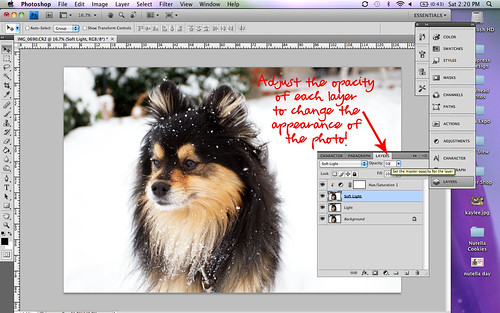
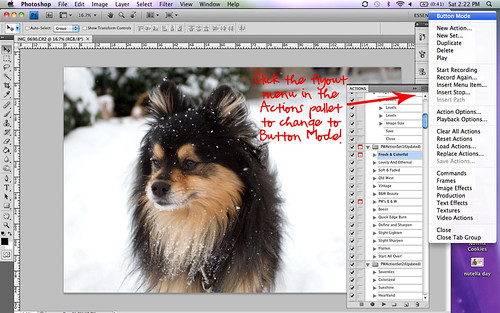
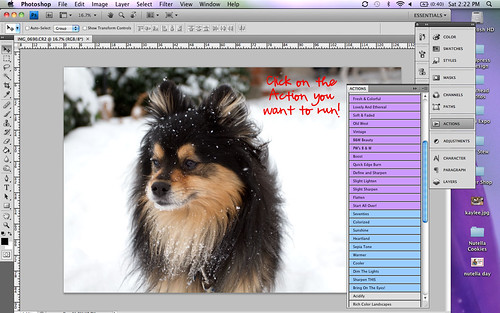
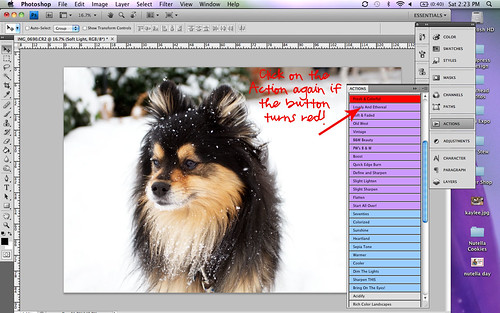

That's so neat! One of these days–preferably before we have a kiddo–I want to upgrade our camera and take some photography classes. And of course learn how to edit photos! Thanks so much for sharing :-D.
What an awesome and VERY informative post!! Thanks!!
I use the Fresh and Colorful action on almost all my photos too! I love the CoffeeShop actions too!
I’ve always struggled with getting my photos to look just right, and Photoshop seemed too advanced for me. Lately, I’ve been trying out some mobile tools and was surprised how much they help. Especially apps like Remini — they enhance photos with one tap! Your post gave me motivation to revisit Photoshop though.